MongoDB Integration
MongoDB is a popular NoSQL database. In Godspeed, you can connect to MongoDB in two ways:
1. Using Mongoose-as-datasource Plugin (Plugin Repository)
2. Using Prisma-as-datastore Plugin (Plugin Repository)
Mongoose as datasource Plugin
This plugin provides seamless integration with MongoDB through the Mongoose library. With this plugin, you can harness the power of Mongoose to model your data, perform queries, and interact with MongoDB in a structured and efficient manner.
How to Add
Create a godspeed project from the CLI, open the created project in vscode and then add the plugin:
godspeed plugin add @godspeedsystems/plugins-mongoose-as-datasource
- You will find two files in your project related to the mongoose plugin at src/datasources/types/mongoose.ts and src/datasources/mongoose.yaml
import { DataSource } from '@godspeedsystems/plugins-mongoose-as-datastore';
export default DataSource;
type: mongoose
successResponseCodes: #default response codes for success responses
create: 201
find: 200
findOne: 200
aggregate: 200
findOneAndUpdate: 201
findOneAndDelete: 202
- You can keep the file by any name. This file is used to initialize a mongoose datasource instance. Whatever is the name of the file, you will need to invoke the mongoose datasource commands by the same name. Also your models will be needed to be kept in a folder with the same name as your yaml file (i.e. your datasource instance name). For example mongoose1.yaml would mean calling
ctx.datasources.mongoose1.<Model_Name>.<Function_Name> from TS/JS files. Also you will need to create a folder datasources/mongoose1/models and keep your models there as detailed below.
- You can override the default response codes for success cases for different methods by putting them in the datasource instance's yaml file
Provide Connection URL
Set an environment variable named MONGO_URL as your connection string to running mongodb instance.
You can save url in .env file as
MONGO_URL='mongodb+srv://<user_name>:<password>@cluster0.xyzabc.mongodb.net/?retryWrites=true&w=majority'
Setting up Mongoose models
This datasource loads the Mongoose models from datasources/<datasource_name>/models folder.
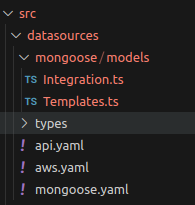
These files are stored in datasources/<datasource_name>/models folder.
Writing Mongoose Models in Godspeed
Godspeed framework uses CommonJS module syntax. When defining Mongoose models, ensure you follow the below format:
Import Mongoose: Use the require syntax to import Mongoose:
const { model, Schema, Document } = require('mongoose');
Export the Model: Export the model using the module.exports syntax. The export should include a type property (used for accessing the model) and the Mongoose model instance itself.
module.exports = {
type: 'SomeModel', // The name by which you will access methods of this collection/model
model: SomeModel // The Mongoose Model
};
An example Mongoose model file
const { model, Schema } =require('mongoose');
const participantSchema = new Schema({
participant_id: { type: Number, required: true, unique: true },
name: { type: String, required: true },
email: { type: String, required: true },
region: { type: String, required: true },
city: { type: String, required: true }
});
const Participant = model('Participant', participantSchema);
module.exports = {
type: 'Participant', // The name by which you will access methods of this collection/model
model: Participant // The Mongoose Model
};
Sample Event and function
Event
http.post./participant:
fn: createUser1
body:
content:
application/json:
schema:
type: object
properties:
participant_id:
type: number
name:
type: string
description: Name
email:
type: string
description: Email id
region:
type: string
responses:
201:
description: Participant created successfully
content:
application/json:
schema:
type: object
properties:
someModel:
type: object
description: The created Participant object
function
When calling any api function it will be called as ctx.datasources.mongoose1.<Model_Name>.<Function_Name> from TS/JS files.
import { GSContext, GSDataSource, GSStatus } from "@godspeedsystems/core";
export default async function (ctx: GSContext) {
const mongoClient: GSDataSource = ctx.datasources.mongoose;
const body =ctx.inputs.data.body ;
const data = {
meta: {
entityType: 'Participant',
method: 'create'
},
...body
};
const response = await mongoClient.execute(ctx, data);
return response;
}
Error response
When a call has an error the datasource returns following GSStatus.
code: 500
success: false
data:
message: Internal Server Error
Run the service
-
Set an environment variable
MONGO_URLas your connection string to running mongodb instance. For example, setting via a unix shell.export MONGO_URL='mongodb+srv://<user_name>:<password>@cluster0.xyzabc.mongodb.net/?retryWrites=true&w=majority' -
From your command line run your service in the auto-watch mode
godspeed serve
Prisma as Datastore Plugin
Prisma has experimental support for MongoDB, although this support may not be as mature as for relational databases. Make sure you have access to a MongoDB 4.2+ server with a replica set deployment. As, MongoDB database connector uses transactions to support nested writes, which require a replica set deployment. The easiest way to deploy a replica set is with Atlas.
How to Use
- Open the godspeed project in vscode and then add the plugin from the CLI of vscode, select the 'prisma-as-datastore' to integrate the plugin.
> godspeed plugin add
,_, ╔════════════════════════════════════╗
(o,o) ║ Welcome to Godspeed ║
({___}) ║ World's First Meta Framework ║
" " ╚════════════════════════════════════╝
? Please select godspeed plugin to install: (Press <space> to select, <Up and Down> to move rows)
┌──────┬────────────────────────────────────┬────────────────────────────────────────────────────────────────────┐
│ │ Name │ Description │
├──────┼────────────────────────────────────┼────────────────────────────────────────────────────────────────────┤
│ ❯◯ │ prisma-as-datastore │ Prisma as a datastore plugin for Godspeed Framework. │
├──────┼────────────────────────────────────┼────────────────────────────────────────────────────────────────────┤
│ ◯ │ aws-as-datasource │ aws as datasource plugin for Godspeed Framework │
├──────┼────────────────────────────────────┼────────────────────────────────────────────────────────────────────┤
│ ◯ │ excel-as-datasource │ excel as datasource plugin for Godspeed Framework │
├──────┼────────────────────────────────────┼────────────────────────────────────────────────────────────────────┤
│ ◯ │ mailer-as-datasource │ mailer as datasource plugin for Godspeed Framework │
├──────┼────────────────────────────────────┼────────────────────────────────────────────────────────────────────┤
│ ◯ │ kafka-as-datasource-as-eventsource │ kafka as datasource-as-eventsource plugin for Godspeed Framework │
└──────┴────────────────────────────────────┴────────────────────────────────────────────────────────────────────┘
or directly install the Prisma plugin as:
godspeed plugin add @godspeedsystems/plugins-prisma-as-datastore
Related files
You will find an auto genrated file in your project src/datasources/types/prisma.ts.
import { DataSource } from '@godspeedsystems/plugins-prisma-as-datastore';
export default DataSource;
Set your connection url in .env file, See example
MONGO_TEST_URL=mongodb+srv://atlas_username:pswd@cluster0.w3bbqrp.mongodb.net/prisma_test?retryWrites=true&w=majority&appName=Cluster0
Create your prisma schema
Now, you can create your prisma schema in src/datasources directory.
Sample prisma schema for mongo db
datasource db {
provider = "mongodb"
url = env("MONGO_TEST_URL") //Connection string added in the .env file
}
generator client {
provider = "prisma-client-js"
output = "./prisma-clients/mongo" // mongo is the name of prisma schema file
}
model User {
id String @id @default(auto()) @map("_id") @db.ObjectId
createdAt DateTime @default(now())
email String @unique
name String?
role Role @default(USER)
posts Post[]
}
model Post {
id String @id @default(auto()) @map("_id") @db.ObjectId
createdAt DateTime @default(now())
updatedAt DateTime @updatedAt
published Boolean @default(false)
title String
author User? @relation(fields: [authorId], references: [id])
authorId String @db.ObjectId
}
enum Role {
USER
ADMIN
}
Generate prisma client
This command will generate the prisma client and will sync the database with prisma schema
godspeed prisma prepare
Once you generate prisma client, the multiple clients get generated in src/datasources/prisma-clients directory. Godspeed automatically loads all the clients present in this directory.
Generate CRUD APIs
You can generate the CRUD API'S enter the below command:
godspeed gen-crud-api
-
This command will generate the crud apis based on the sample prisma schema provided at ./src/datasources/mongo.prisma
-
Now you can view the event and functions according defined prisma schema
Sample API
Here is a sample event and function for mongodb, which is fetching data from the database.
http.get./mongo/post/{id}:
summary: Fetch Post
description: Fetch Post from database
fn: com.biz.mongo.post.one
params:
- name: id
in: path
required: true
schema:
type: string
responses:
content:
application/json:
schema:
type: object
import { GSContext, GSStatus } from "@godspeedsystems/core";
module.exports = async (ctx: GSContext) => {
const { inputs: { data: { params } }, logger, datasources } = ctx;
const response = await datasources.mongo.Post.findUnique({
where: { id: params.id }
});
return new GSStatus(true, 200, "Post fetched", response );
}
Reference links
- Prisma Plugin Repository
- Mongoose Plugin Repository
- npm package for Prisma